How to Disable Windows Startup Programs
1 When you start your computer, Windows isn't the only program that loads.
2 For instance, you may have noticed icons in the notification area (also known as the system tray) in the far-right portion of the taskbar(These icons often represent programs that start when the system starts)
All of these automatically opening programs
Consume System Memory
And can drag down performance.
|
Methods To Disable Start-Up Programs
Method 1: Configure a Program Directly
1. Open the program.2. Find the settings panel. Typically it will be available under a menu labeled Settings, Preferences, Options, or Tools.
3. Find the option to disable the program from running at startup. The language for this type of option varies, but it should be easy to find if it exists.
When you restart the computer, the program will no longer launch. You'll still be able to start it manually, so don't be deterred if the application asks you if you are sure you want to disable its automatic startup.
Method 2: Use the System Configuration Utility (MSConfig)
You can use msconfig.exe to change Windows' startup items.The System Configuration Utility--also called MSConfig--is a useful tool for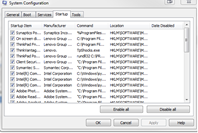 understanding and controlling startup programs.
understanding and controlling startup programs. 1. Open the Start menu and type msconfig into the Search box.
2. Click the msconfig search result. The utility will open in a new window.
3. Click the Startup tab. You'll see a list of programs that start when your computer starts.
4. To stop a program from automatically launching when you boot the PC, uncheck the box next to its entry.
5. When you are finished deselecting startup items, click OK. If you made any changes, you'll be prompted to restart the computer. You don't have to restart it immediately, but the changes won't take effect until you do.
……………………When you restart the computer, MSConfig will alert you to the changes. In the window that pops up, check the box next to don't show this message or launch the System Configuration Utility when Windows starts, and click OK to prevent future alerts. You can always return to MSConfig to reverse the changes or make additional tweaks………………………….
{{{{{USE THESE METHODS AT YOUR RISK IF YOU DON’T KNOW WHICH PROGRAM DO WHAT}}}}}}}}}}
Source
Google,Pc World
